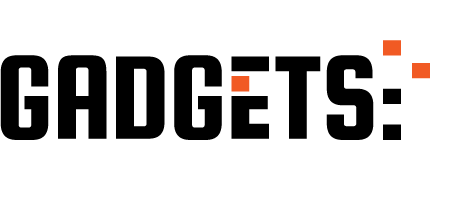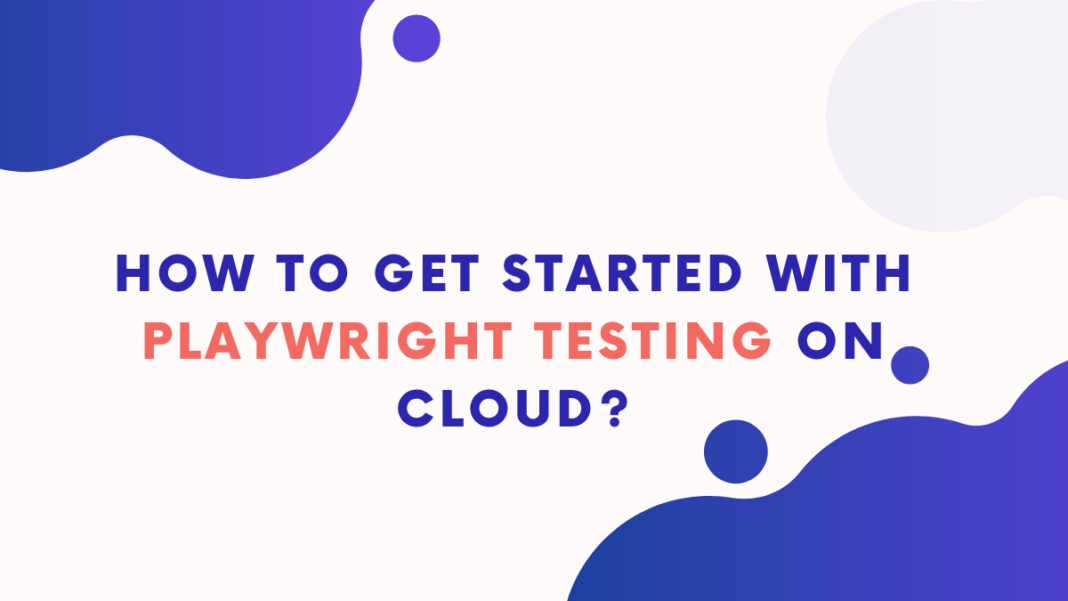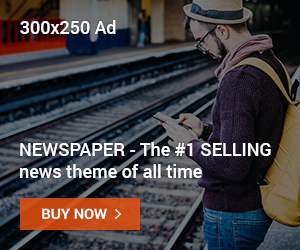In the world of software development, automation testing plays a crucial role in ensuring the quality and reliability of applications. By automating repetitive testing tasks, developers can save time, detect bugs early in the development process, and deliver high-quality software to end-users. One powerful testing framework that has gained significant popularity is Playwright. Combined with the advantages of cloud computing, Playwright testing becomes even more efficient and accessible.
In this blog post, we will explore how to get started with Playwright testing on the cloud and reap its benefits offered for automation testing.
Guide for Playwright Testing on Cloud
1. Understanding Playwright Testing
Playwright is an open-source testing framework developed by Microsoft that allows developers to write end-to-end tests for web applications. What sets Playwright apart from other testing frameworks is its ability to automate tests across different web browsers, including Chrome, Firefox, and Safari, as well as support for multiple programming languages like JavaScript, Python, and C#. This flexibility enables developers to write tests using their preferred language and ensures cross-browser compatibility for their applications.
2. Setting Up Your Cloud Environment
You can choose from popular cloud platforms like AWS, Google Cloud, or Microsoft Azure to leverage the benefits of the cloud for Playwright testing. These platforms provide scalable infrastructure and various services that can be utilized for testing purposes. To get started, you’ll need to create a cloud account on your chosen platform and access the necessary resources such as virtual machines or containers.
Once you have your cloud account, you can follow these step-by-step instructions to set up your Playwright testing environment:
- Provision a virtual machine or container: Create a virtual machine or container instance on your cloud platform. Ensure that it has the required specifications to run Playwright tests.
- Install Playwright: Depending on your chosen programming language, install Playwright on your virtual machine or container. Refer to the official Playwright documentation for detailed installation instructions.
- Set up dependencies: Install any additional dependencies required by Playwright, such as browser binaries or specific drivers.
- Configure network and security settings: Ensure that your virtual machine or container has the necessary network access to interact with your web applications. Set up appropriate security measures to protect your environment.
Even simpler way to go about it, is using an end to end testing platform like LambdaTest. It is a plug and play test automation tool with support of multiple testing frameworks including Playwright. Here you don’t have to manage vm or containers or any of the above thing. LambdaTest will do it for you and integrate with all major project management tools and CICD pipelines.
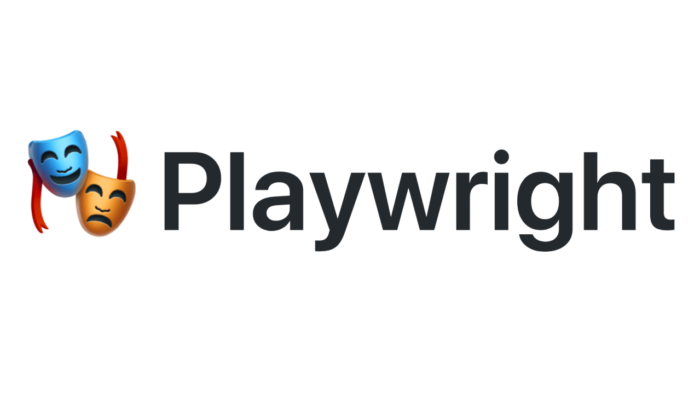
Advantages of using the cloud for Playwright testing:
Utilizing the cloud for Playwright testing brings several benefits to the table:
- Scalability: Cloud platforms allow you to scale your testing infrastructure up or down based on your requirements. You can run tests concurrently across multiple virtual machines or containers, reducing test execution time.
- Cost-efficiency: With cloud-based testing, you can save costs by paying only for the resources you use. There is no need for upfront hardware investments or maintenance costs.
- Accessibility: Cloud platforms provide easy access to your testing environment from anywhere with an internet connection. You can collaborate with team members, share test results, and manage your testing infrastructure effortlessly.
- Resource isolation: By running Playwright tests on the cloud, you can isolate your testing environment from your local development environment. This ensures that local machine configurations or performance limitations do not affect your tests.
3. Installing Playwright on the Cloud:
To install Playwright on your chosen cloud platform, follow these steps:
- Connect to your cloud virtual machine or container: Use SSH or remote desktop to access your virtual machine or container on the cloud.
- Install Node.js: Playwright requires Node.js to run. Check if Node.js is already installed by running the command node -v. If it’s not installed, follow the instructions the cloud platform provides to install Node.js.
Create a new directory: Create a directory where you will set up your Playwright project. Use the command mkdir playwright-project to create a new directory named “playwright-project”.
Navigate to the project directory: Use the command cd playwright-project to navigate to the newly created directory.
- Initialize a new Node.js project: Run the command npm init and follow the prompts to initialize a new Node.js project. This will create a package.json file to track your project’s dependencies.
- Install Playwright: Run the command npm install playwright to install Playwright and its dependencies. This will download and install Playwright in your project directory.
- Select a browser: Playwright supports multiple browsers. Use the command npx playwright install to install the browser binaries for the browsers you want to use. For example, npx playwright install chromium will install the Chromium browser.
4. Writing Your First Playwright Test:
To write your first Playwright test, follow these steps:
- Import Playwright: In your test file, import Playwright by adding the following line at the top: const { chromium } = require(‘playwright’);.
- Write a test function: Create a new one and mark it with the async keyword. For example: async function myFirstTest() { … }.
- Launch a browser: Use the chromium.launch() method to launch a Chromium browser instance. Store the browser object in a variable for later use. For example: const browser = await chromium.launch();.
- Create a new page: Use the browser.newPage() method to create a new page. Store the page object in a variable. For example: const page = await browser.newPage();.
- Navigate to a webpage: Use the page.goto() method to navigate to a webpage. Pass the URL of the webpage as an argument. For example: await page.goto(‘https://example.com’);.
- Interact with elements: Use various methods provided by Playwright to interact with elements on the webpage. For example, you can use page.click() to click on an element or page.type() to enter text into an input field.
- Make assertions: Use assertions to verify that the webpage behaves as expected. For example, you can use page.title() to retrieve the page title and assert that it matches the expected value.
- Close the browser: Use the browser.close() method to close the browser instance. For example: await browser.close();.
5. Running Playwright Tests on the Cloud:
To configure and run Playwright tests on the cloud platform, consider the following steps:
- Configure test execution: Set up a script or configuration file that defines how Playwright tests should be executed on the cloud. This may include specifying the browsers to use, test files to run, and any additional parameters or options.
- Running tests in parallel: To take advantage of the cloud’s scalability, consider running tests in parallel across multiple virtual machines or containers. This can significantly reduce test execution time. Consult the documentation of your cloud platform for instructions on parallel test execution.
- Scheduling tests: If you want to run Playwright tests on a regular schedule, use the scheduling features provided by your cloud platform. Set up cron jobs or scheduled triggers to automatically execute your tests at specified intervals.
- Integrating with CI/CD pipelines: To incorporate Playwright tests into your CI/CD pipeline, use the appropriate integration tools provided by your cloud platform. This allows you to trigger Playwright tests automatically whenever new code is pushed or deployed.
- Generating test reports: Configure your Playwright setup to generate test reports after each test run. Playwright provides built-in mechanisms to generate HTML, JSON, or JUnit-style reports. These reports provide detailed information about test results, including passed and failed tests, screenshots, and logs.
- Analyzing test results: Use the generated test reports to analyze the results of your Playwright tests. Identify any failures or issues and take necessary actions to resolve them. This helps in maintaining the quality of your web application.
6. Advanced Techniques and Tips:
Playwright offers advanced techniques for testing on the cloud that can enhance your testing capabilities and improve overall efficiency. Here are some techniques and tips to consider:
- Using Multiple Browsers: Playwright allows you to test your web application across multiple browsers, ensuring cross-browser compatibility. You can execute your tests on different browser instances simultaneously on the cloud, providing comprehensive coverage. This technique helps identify browser-specific issues and ensures a consistent user experience across various platforms.
- Handling Authentication: Playwright provides mechanisms to handle login and authentication workflows when testing web applications that require authentication. You can automate the process of logging in by simulating user interactions such as entering credentials, clicking login buttons, or handling OAuth flows. By incorporating authentication scenarios into your tests, you can ensure the proper functioning of secured areas of your application.
- Testing Across Different Environments: The cloud enables you to test your application on various environments, such as staging, production, or different server configurations. By deploying your application on different cloud instances, you can execute tests in parallel across these environments. This approach helps uncover environment-specific issues and ensures your application performs consistently in different setups.
Tips for Improving Test Performance, Stability, and Coverage:
To optimize your Playwright tests on the cloud, consider the following tips:
- Test Data Management: Use proper test data management techniques to ensure test independence and stability. Avoid hardcoding data in tests and use dynamic data generation or mocking techniques. This approach makes tests more reliable, maintainable, and less prone to failures due to data changes.
- Test Execution Order: Plan and structure your tests to ensure proper execution order. Consider dependencies between test cases and organize them accordingly. This prevents unexpected failures due to dependencies not being met.
- Test Parallelization: Leverage the cloud’s scalability by running tests in parallel across multiple cloud instances. Distributing test execution in parallel significantly reduces test execution time and improves overall test performance.
- Test Coverage Analysis: Regularly analyze your test coverage to identify any gaps in your testing efforts. Use code coverage tools to determine which parts of your application are not adequately covered by tests. This analysis helps you enhance your test suite to ensure comprehensive coverage and identify potential areas for improvement.
Additional Resources:
To further explore and enhance your Playwright testing on the cloud, consider the following resources:
- Official Playwright Documentation: Refer to the official Playwright documentation for detailed guides, API references, and examples. The documentation provides in-depth information on various topics, including advanced techniques, troubleshooting, and best practices.
- Community Forums: Engage with the Playwright community through forums and discussion boards. These platforms allow you to connect with other Playwright users, share experiences, ask questions, and learn from others’ expertise.
- Tutorials and Blog Posts: Explore tutorials and blog posts related to Playwright testing on the cloud. Many developers and testing experts share their insights, tips, and real-world use cases, offering valuable guidance to streamline your testing process.
Conclusion
Leveraging the cloud for Playwright testing provides numerous advantages, including scalability, flexibility, and accessibility. By using advanced techniques such as testing with multiple browsers, handling authentication, and testing across different environments, you can ensure comprehensive coverage and identify potential issues specific to certain scenarios. Additionally, following tips for improving test performance, stability, and coverage allows you to optimize your Playwright tests on the cloud and maximize their effectiveness. The official Playwright documentation, community forums, tutorials, and blog posts are valuable resources that can further enhance your knowledge and skills in Playwright testing on the cloud. Embrace the power of the cloud and encourage readers to explore and experiment with Playwright to streamline their testing processes and deliver high-quality web applications.