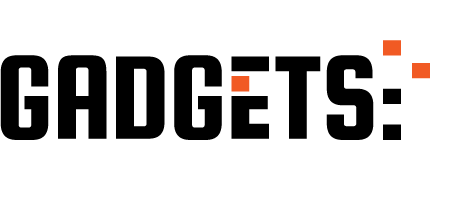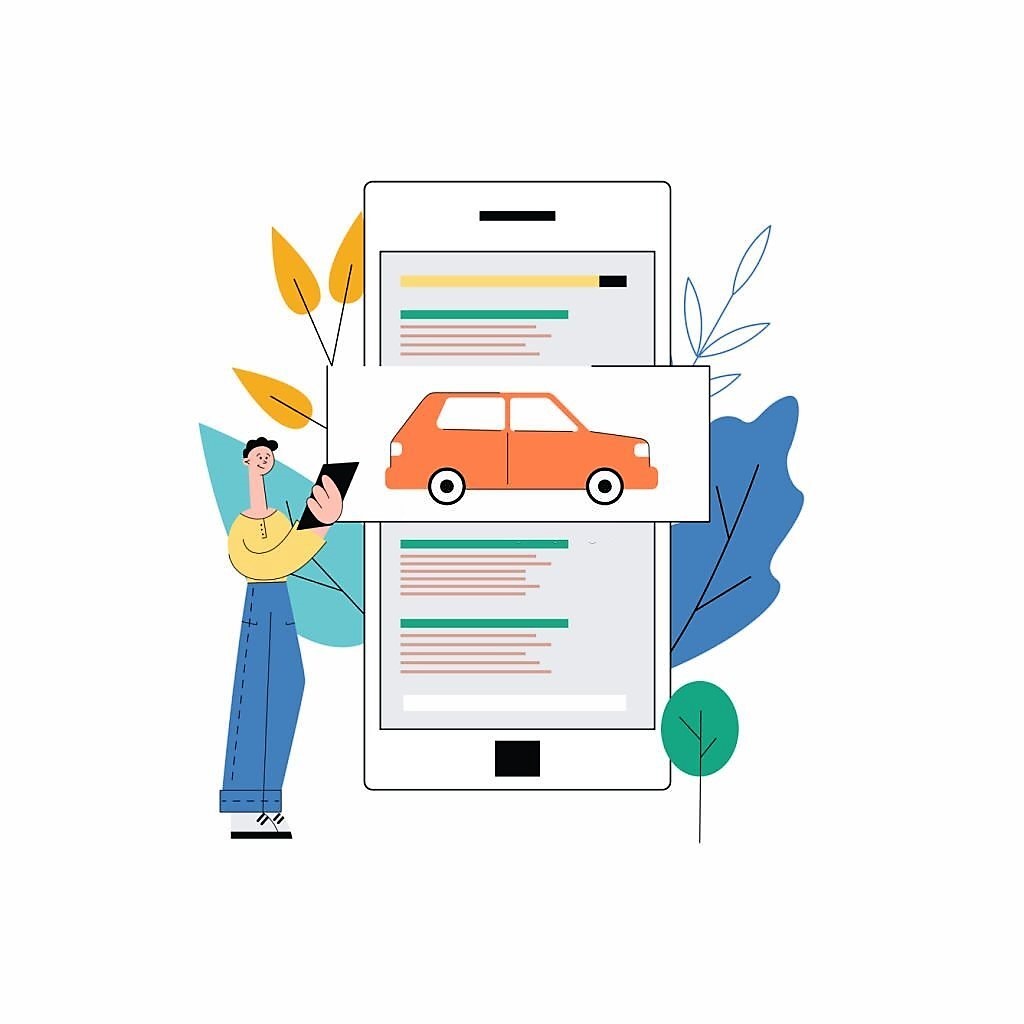You ask your friend to send you a report. Instead of scanning it and sending it in the good old PDF format, he takes a picture and shares the thing with you as a JPEG file instead.
That is going to be really annoying. Now you’ll have to sit and copy the text over in a Word file by typing it out all yourself.
But if you know how to convert image to text using online apps and tools, the whole process is going to take some seconds at most.
Tools to Easily Convert Image To Text
Not sure how to do it? No need to worry. In this post, we are looking at how you can easily convert image to text online using 6 web-based apps. Let’s start.
1. Imagetotext.biz
Imagetotext.biz is an online tool that uses OCR to extract text out of images. With this tool you can convert images (containing words) into text in a single step.
No matter what format your image has and what kind of text it contains, using imagetotext.biz you can successfully convert the text content of the image into readable text.
Whether it’s handwritten notes, cell phone screenshots or PDF files, this OCR-based tool lets you extract all the text and save it in your file. Below are the basic features of imagetotext.biz that let you easily convert images into text.
Features
- Low Quality: With AI-based OCR technology, images of any resolution or low quality can be easily interpreted. Imagetotext.biz is able to convert images of any quality into readable text. No matter how many low quality and low pixel images you upload, it quickly manages to convert them into text.
- Cross-platform: To use imagetotext.biz’s online OCR conversion tool, you don’t have to use a specific device. You can access this image-to-text converter online with any device. All you need is a portable device and internet access to use it anywhere effortlessly.
- Multiformat: This OCR tool offers to convert images to text in any format, making it the best choice. No matter what format your image is, whether PNG, JPG, JPEG, GIF or even SVG, imagetotext.biz can convert any format to text.
- Free of charge: Unlike other OCR tools asking for hefty subscription charges, imagetotext.biz is free to use. This image-to-text convertor doesn’t charge for text conversion.
- No registration: With imagetotext.biz you don’t have to register or log in to the platform. So it’s ideal for on the go. You don’t have to enter any credentials, just upload your image and get the text as a result.
- Multilingual: This OCR tool not only recognizes English characters and converts them into readable text. Imagetotext.biz is able to extract text in any language. Spanish, French, Italian, Dutch, Roman, Persian or in other words, any language can be easily interpreted by this tool.
2. Justfreetools.com
Nowadays, there are many tools and apps online that come with a lot of similar features. It gets a bit difficult to choose between any of them.
One excellent feature, however, that can make an online app stand out is the number of tools and functions that it offers.
And that is something that Justfreetools.com provides excellently.
There are a lot of different tools and features that you can use with this app. And when we say a lot, we mean it. It’s a whole galore of freebies.
Let’s not go on with the other tools because then we won’t have any space left for discussing the topic on hand. Suffice it to say that there are many…and they’re awesome.
As for the image-to-text conversion, their ‘OCR Online’ tool comes with a clean and easy interface.
You can use it to copy text from image by uploading the latter in any format you like, be it JPEG or PNG.
Features
- File Uploads: Justfreetools.com lets you upload files directly from your system storage in all image formats. If you need to, you can press the delete icon to remove the uploaded file.
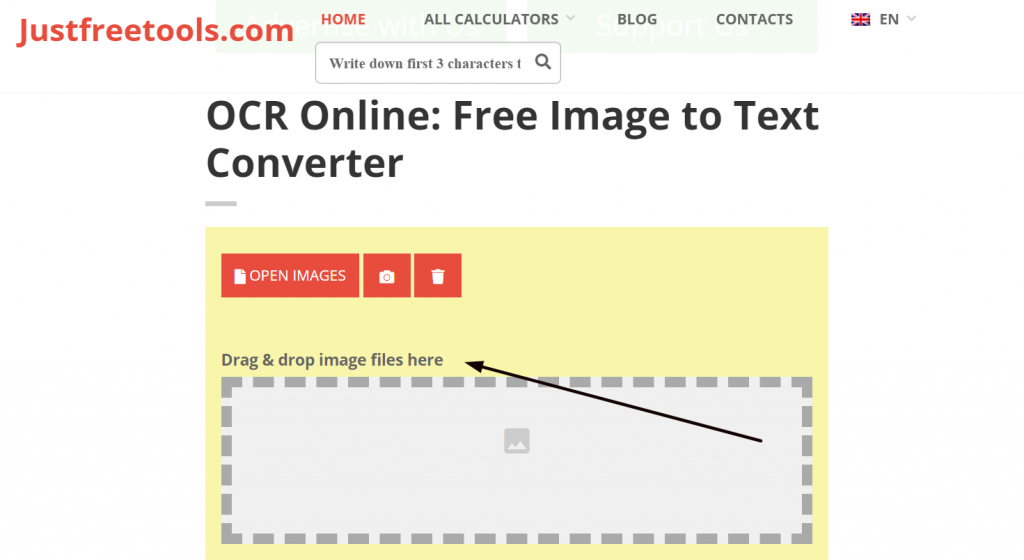
- Multiple Languages: The next great perk that you can enjoy with this app is the multiple-language support. You can choose from six different languages, some of which include Spanish, Chinese, German, and French.
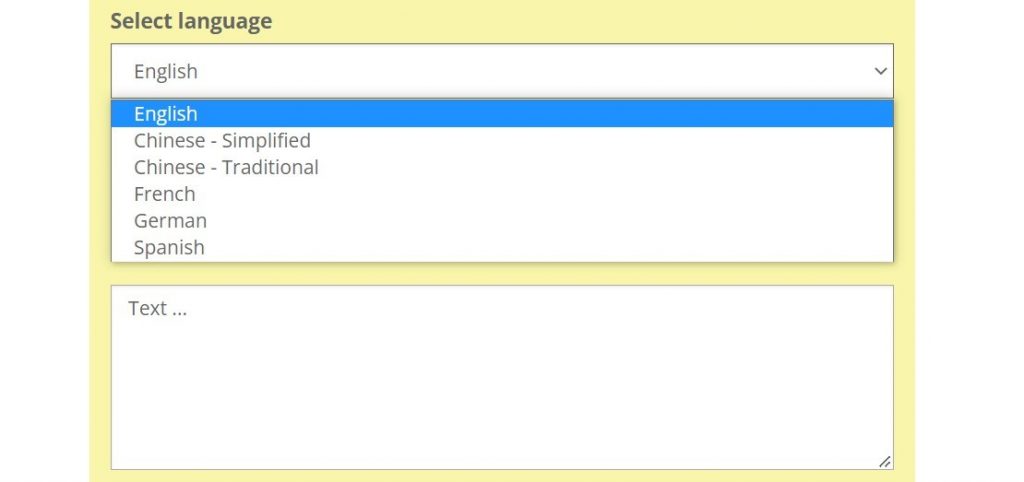
- Save or Copy: Once the ‘convert image to text’ process ends, you will get the extracted text in the box underneath. You can copy it to your clipboard, or download it to the device instead.
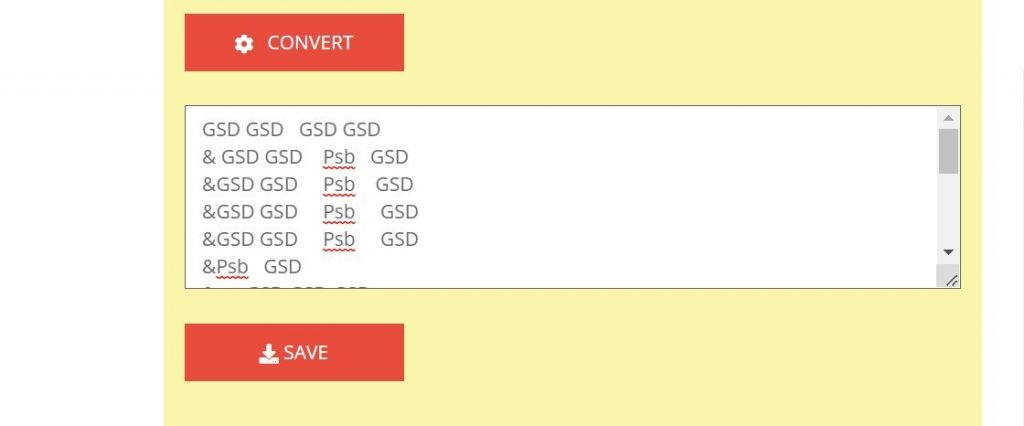
3. Prepostseo.com
Coming up next on our list, we have Prepostseo.
Like the one discussed above, this tool also comes with a lot of different features and functions necessary for SEO content optimization and performance evaluation.
There are quite a few useful features that you can enjoy with their image to text online tool. Let’s look at some of them in detail:
Features
- URL Search or File Upload: With Prepostseo, you can upload files from your system storage, or use a URL to directly copy an image from the web.
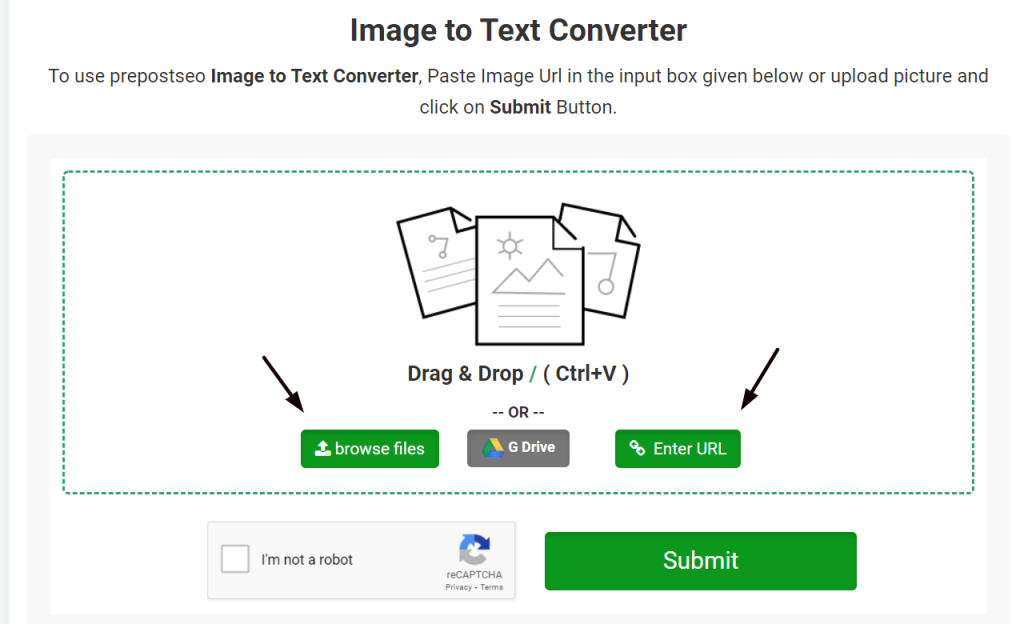
- Word or Text Format Download: Once the tool is done extracting the text from the image, there are two things you can do with it. You can either copy it to your clipboard or you can download it in the ‘.docx’ or ‘.txt’ file format.
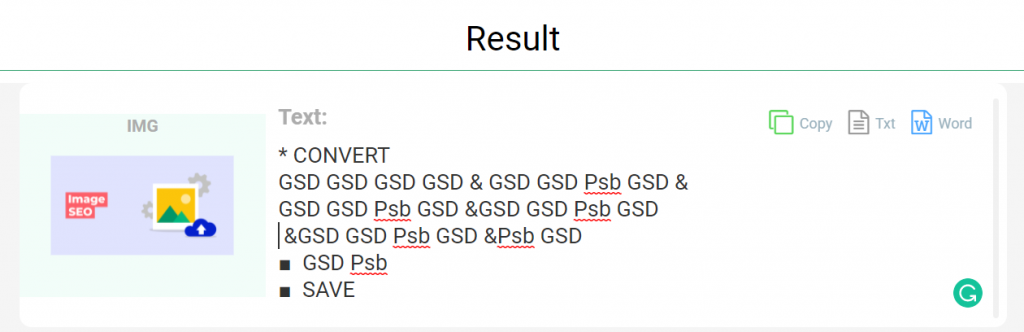
- Math Equations: If you want to extract some math equations or formulas from an image, you can do it with Prepostseo. The functionality doesn’t end with plain text.
4. Developer Toolkits
While the features of this app are fewer compared to Prepostseo, it’s still a good choice for image-to-text conversion.
The tool is free and has an easy-to-use interface. These two qualities alone are usually enough to make an image-to-text conversion app worth using.
Some features that you can enjoy with Developer Toolkits’ OCR tool are:
- System File Uploads: With Developer Toolkits, you can upload files directly from your system. The formats supported by Developer Toolkits include JPEG, GIF, BMP, and PNG.
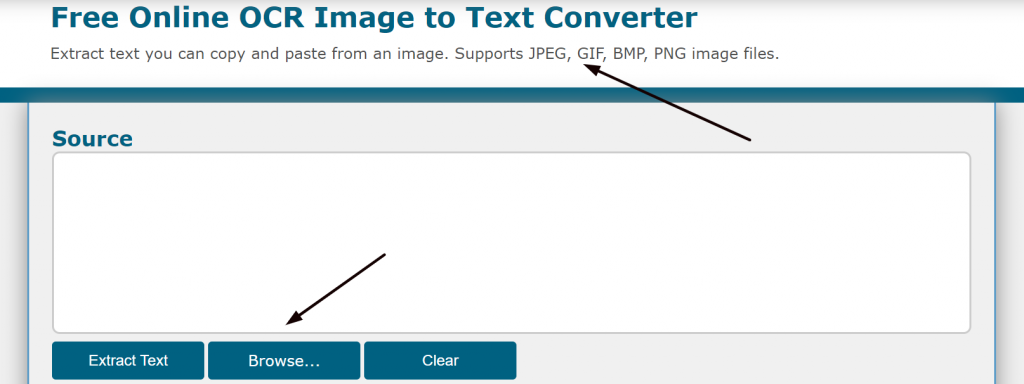
- Easy Interface and Quick Process: The copy text from image process is fast and quick. It does not require any captcha verification. Once you have uploaded the file, you can simply press the ‘Extract Text’ button to get started with the process.
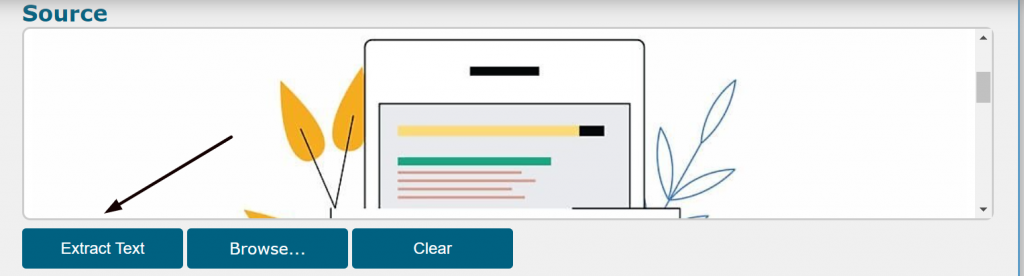
- Download or Copy Completed Text: After the text has been extracted, you can download it in a simple ‘.txt’ file or copy it directly to your clipboard.
5. SEO Magnifier
Moving forward, we have the OCR image-to-text conversion tool by SEO Magnifier.
Instead of talking about the general functionality, let’s discuss the more rare and uncommon features and perks that you can enjoy with this app.
When selecting the file for conversion, you can drag and drop it directly in the given box.
Alternatively, you can browse through your system files and upload the image from there.
Other than these two methods, you can also import your image from Dropbox and Google Drive.
If the file is not in your system and is instead stored in any of these two cloud-storage apps, you can still bring it over to the tool and have it converted.
And yet another distinct feature of SEO Magnifier is that it lets you save the given text as a ‘.txt’ file or in PDF format.
Features:
- Simple Drag-and-Drop Interface: Simplicity is key, folks, and this app comes with its awesome interface. The interface is simple to use, and it won’t leave you confused.
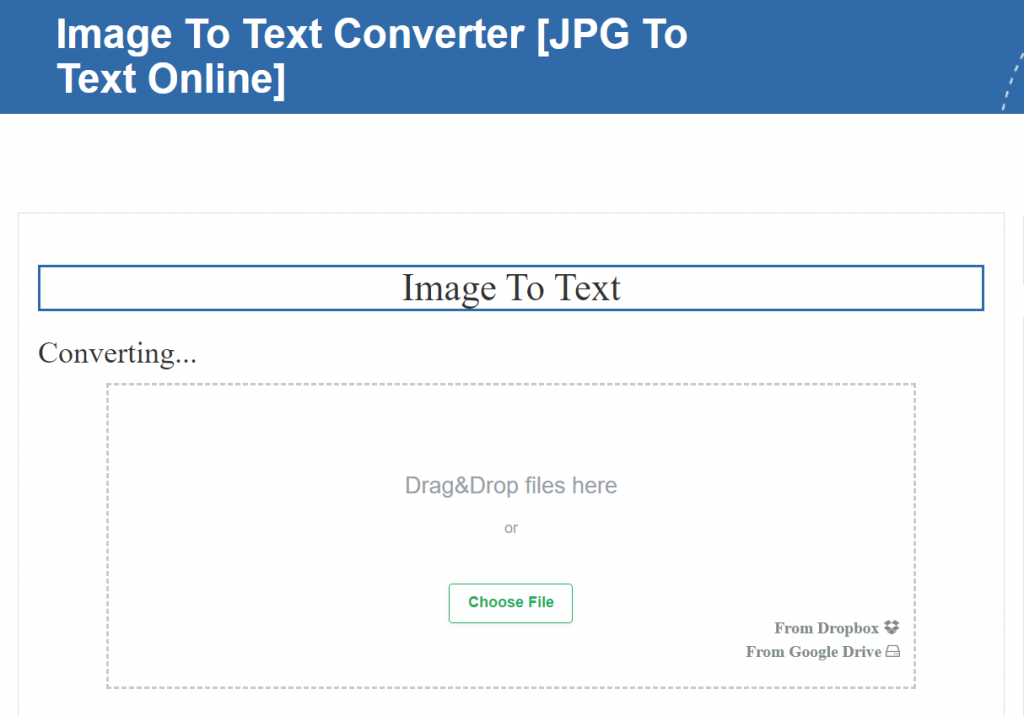
- Cloud Import: You can fetch your files, even if they aren’t stored in your system storage, using Dropbox or Google Drive.
- TXT and PDF File Download: Unlike other image-to-text tools, SEO Magnifier lets you save the final text in a ‘.txt’ or ‘.pdf’ file format.
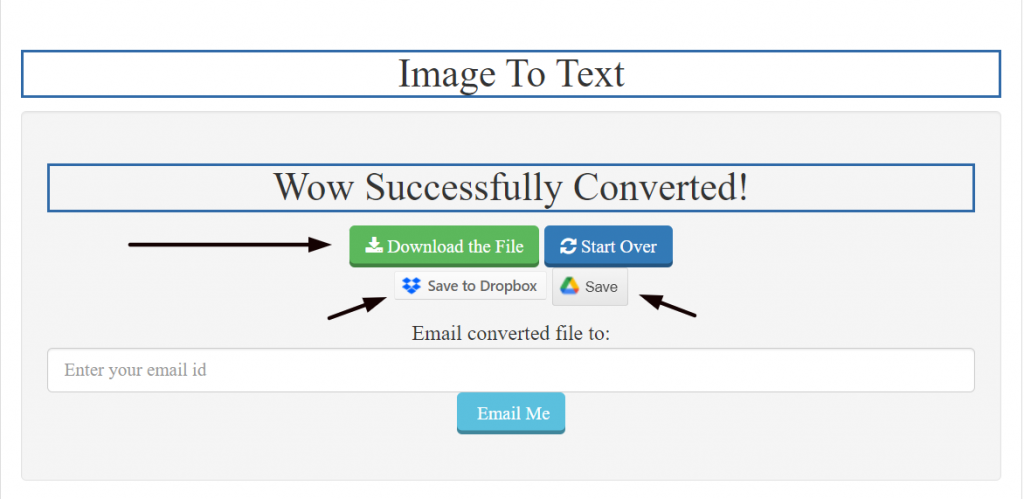
6. Img2go.com
Img2go.com comes with the most features as compared to other apps on this list. There are a lot of customization options and settings that you can adjust as per your requirement.
While the interface of this app is also pretty much simple and straightforward, it does look a little complicated (not in a bad way, though) due to the added options.
Features:
- Multiple Target Formats: This is a feature in which img2go.com performs better than all the other tools discussed on this list. You can choose to receive your output file in nine different formats.
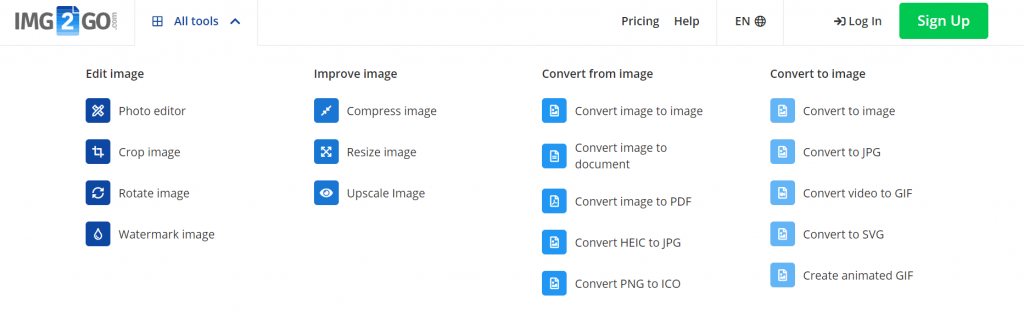
- Vast Language Support: There are a lot of different languages that you can choose from for your uploaded file. By telling the software the language of your uploaded image, you will be able to get more accurate results.
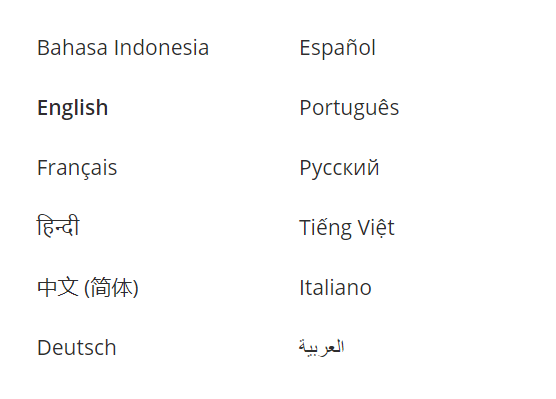
- Direct File Upload, URLs, and Cloud Importing: With img2go.com, you can choose to directly upload your file from your system storage. Alternatively, you can enter a URL to fetch the image from the internet. If your file is available on your Dropbox or Google Drive storage, you can also import it from there.
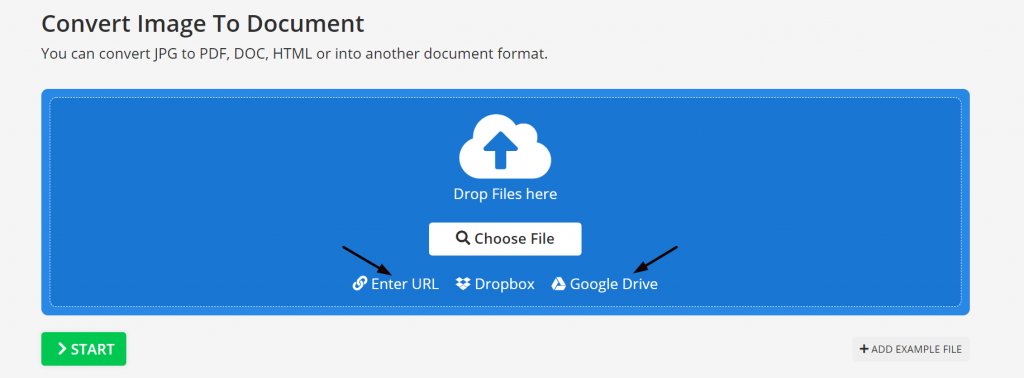
Conclusion
The next time you want to take some text out of an image, you won’t have to do it manually.
You can use an OCR image-to-text conversion tool instead, and get your job done within seconds.
In this post, we discussed some that you can use in 2022. Take your pick. They’re all awesome.